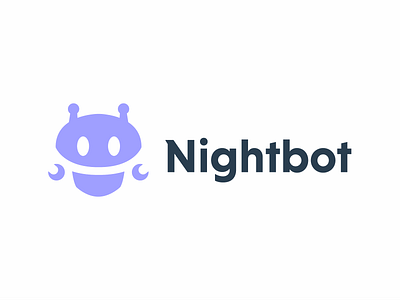How do I set up NightBot for Twitch?
Many gamers want to see more activity on their channel. But what if this is not the case, and the silence in the chat is just depressing? In this case, it is absolutely imperative to spend a few minutes of your life and set up NightBot for your twitch. This thing will do the communication during the stream. Let's take a closer look at how to set it up.
Connect NightBot yourself to Twitch
First of all, open the official NightBot website. After that, you need to press LOGIN and go through the necessary authorization using a tweak. You will see a page on the control panel:
Click "Join Channel".
Next, you need to go to your Twtich channel and make NightBot the channel moderator. To start chatting, you need to register the command / mod nightbot
After completing the basic settings, you can start customizing the bot for yourself.
Setting up NightBot in Twitch
And so, the bot is successfully configured. Now is the time to customize it the way you need it. On the left there is a list of required parameters. Let's take a look at the most basic ones.
Dashboard is a dashboard that displays existing statistics.
Commands - In this category, you can add commands, view those commands that exist and edit existing ones.
To add your command, you need to click "Custom". A new page opens and here click "Add Command"
Thus, if you spend a couple of hours of your precious time, you can deal with adding a bot and please yourself and the viewers with unprecedented activity on the channel.
Nightbot designs, themes, templates and downloadable graphic elements on Dribbble