How to restore high quality on Twitch
Twitch Limits Streams to 720p: How to Restore 1080p — Browser Extensions
Since June 24, Twitch has introduced new restrictions for Russian viewers: when watching live streams, the maximum resolution is now 720p, and the 1080p option has disappeared.
Officially, this is explained by economic reasons: after the cessation of advertising activities in Russia since 2022, maintaining high-quality streams for the Russian segment has become financially impractical.
Nevertheless, there are working methods to bypass this restriction — below we will explain how to restore streaming in 1080p or higher.
What Streamers in Russia Can Do
Users have already noticed that some broadcasts are still available in Full HD — but the quality is forcibly reduced by one step. If the streamer launches a 2K (1440p) stream, Twitch reduces it to 1080p for Russia; if the setting was 1080p — it is adjusted to 720p.
To bypass this mechanism, the streamer needs to:
- In OBS, set the resolution to 2560×1440 and the frame rate to 60 fps in the “Video” settings.
- In the stream settings, enable the Enhanced Broadcasting option and activate multi-track streaming, checking all the corresponding boxes.
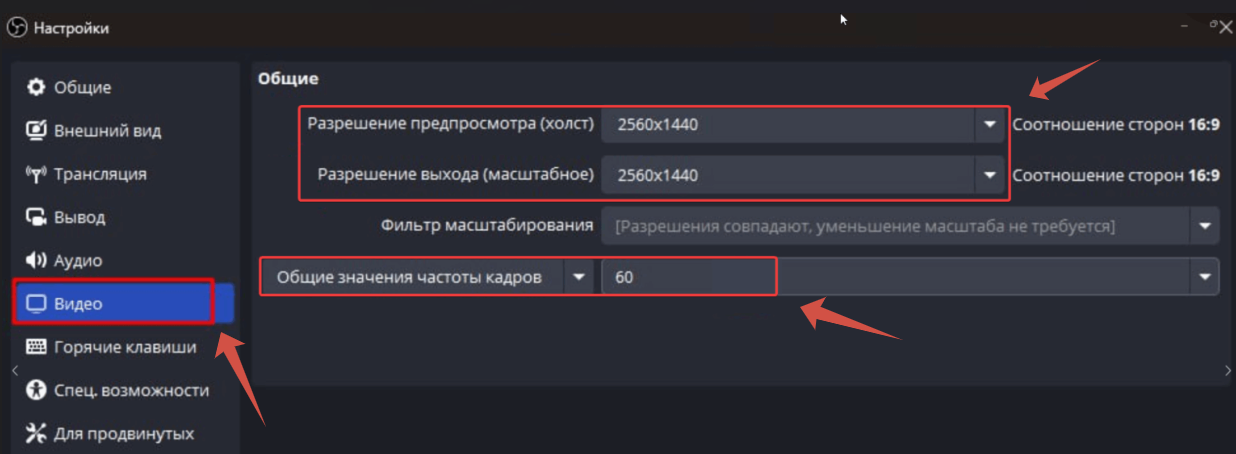
As a result, viewers outside Russia can enjoy 1440p, while Russian audiences will have access to 1080p, which effectively restores the previous quality.
But it is important to note: this method only works on channels where the streamer has applied the 2K setting. Not all streamers can or want to configure this yet.
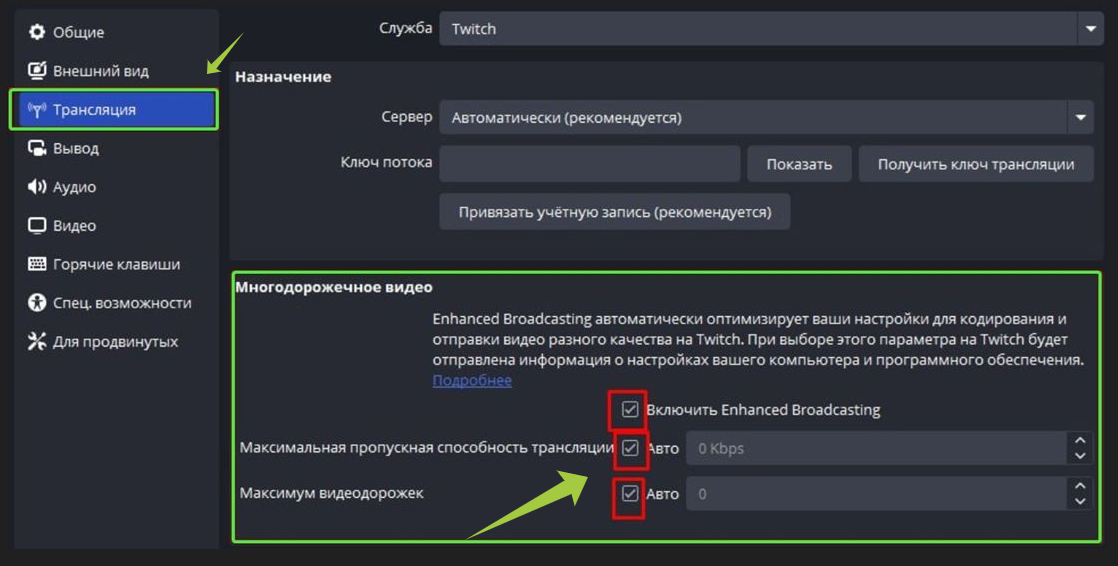
Among those already using this scheme are Vova Bratishkin, Recrent, Alina Rin, and others. Their number is expected to grow.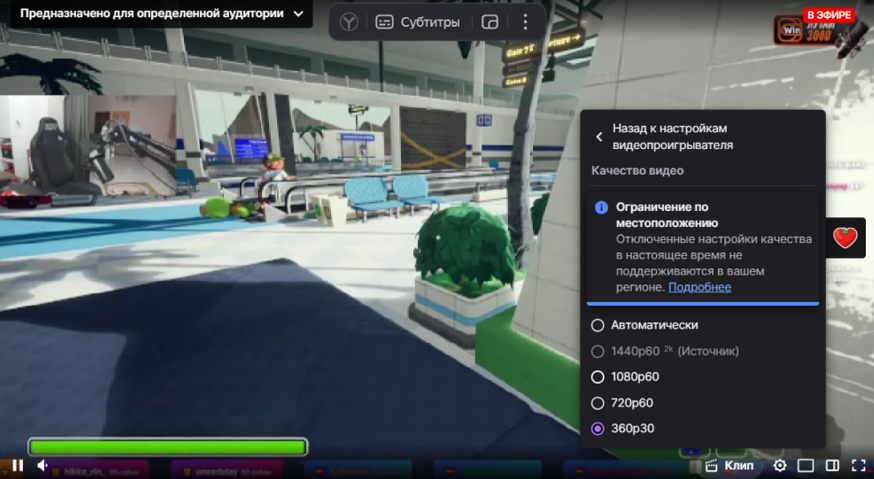
What Viewers Can Do
If you don’t have access to the stream settings, hope remains in browser extensions that remove artificial restrictions:
- Stream Key — an open-source extension, free and without ads. After installation, it restores the ability to watch streams in their original quality.
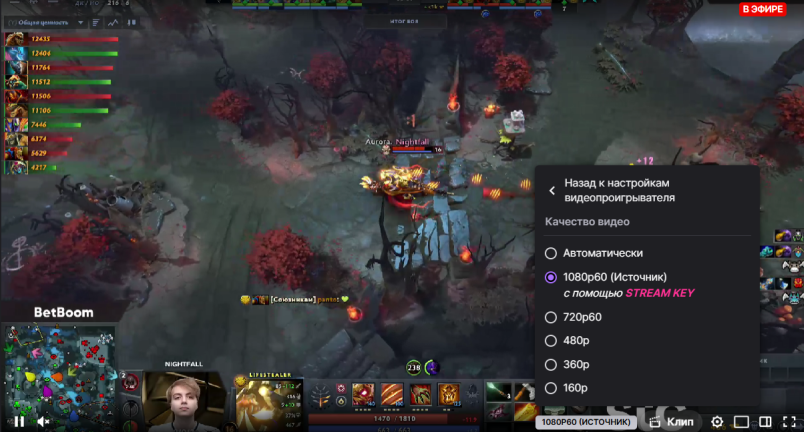
- TTV LOL PRO — a plugin originally created to block ads on Twitch, but it also works to restore 1080p: after installation, you need to activate the “Official” mode. Downside: built-in ads may occasionally appear.
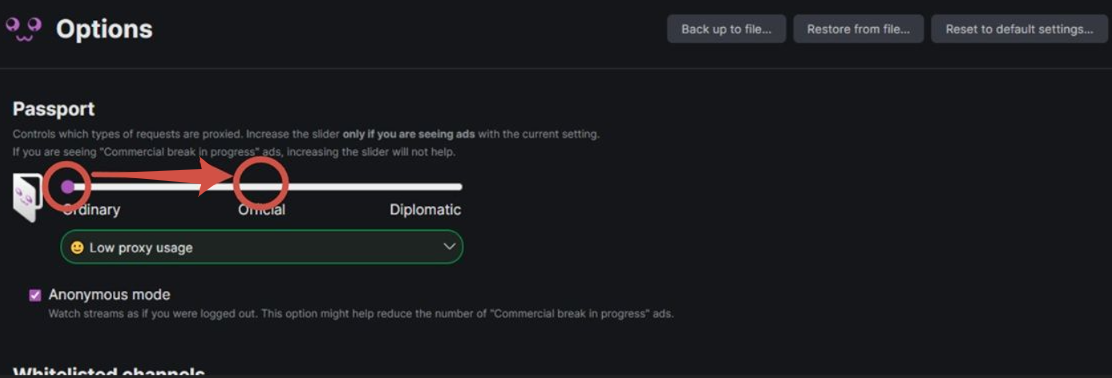
Other tips you can try:
- Some streamers broadcast simultaneously on multiple platforms (VK Play, Kick, etc.). If quality is important — switch there.
- Restrictions apply to live streams — recordings and clips remain in 1080p and higher.
- If a stream page was already open in 1080p before the restrictions were introduced, the quality selection may remain until the tab is reloaded.
Conclusion and Recommendations
Currently, these are the only reliable ways to restore high-quality streaming on Twitch in Russia. Over time, new solutions or official changes may appear, but for now, viewers will have to use these methods.
If you want, I can additionally adapt this text for a blog, website, or other format — just tell me what format you need.
